The ClickOnce app enables the user to install and run the Dweb application as a Windows-based smart client application by clicking a link in a web page.
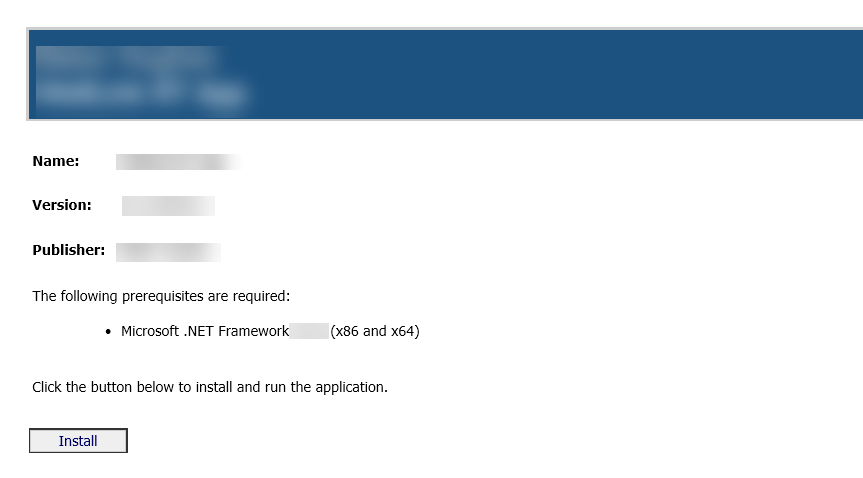
The ClickOnce app enables the user to install
and run the Dweb application as
a Windows-based smart client application by clicking a link in a web page.
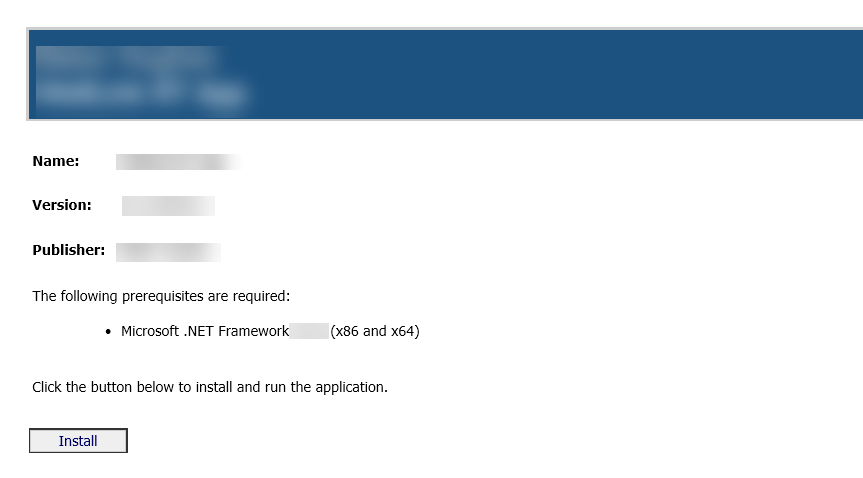
Click on Install
to launch the application.
Once the user launches the clickOnce app,
the server URL page opens. Here you can see the Server URL dropdown list
that contains the URL of the server where the dweb application is installed.
You can select and edit the Server URL from
the drop down list.
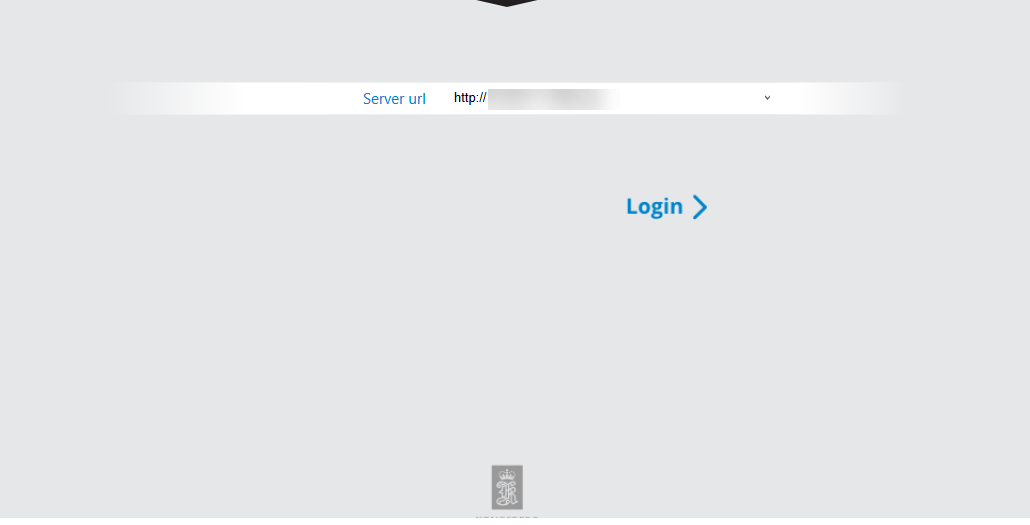
Once user selects the server URL from the dropdown and click on Login button, the login process begins based on the type of user (sitecom, AD, Azure, SAML).
For SiteCom users the
login page appears with username and password fields. User can enter his/her
login credentials to access the application.
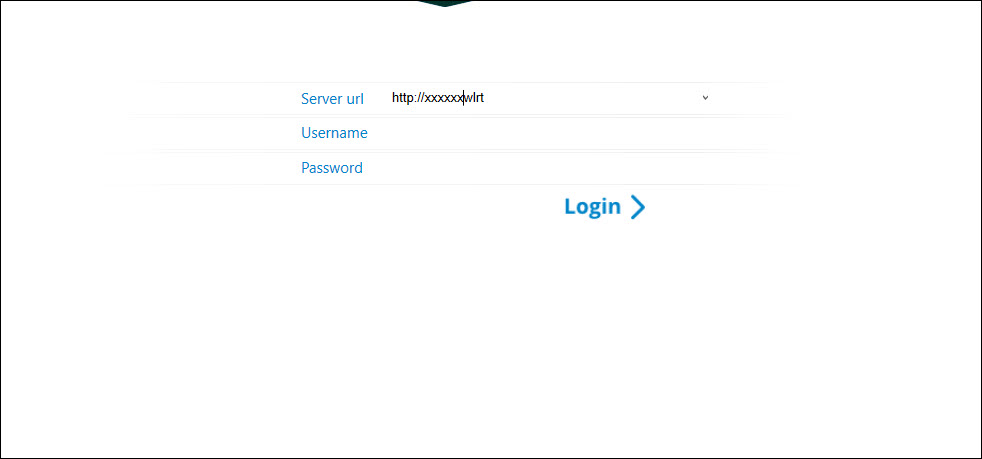
If Dweb is configured to SSO, the users will be redirected to My wells page without entering the credentials. Users can open multiple sessions of clickOnce from same system.
In enterprise cloud environment, User can select a checkbox to enable SiteCom user login or other logins.
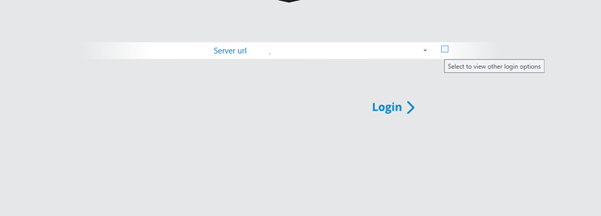
Once the user selects the checkbox, below screen will be displayed
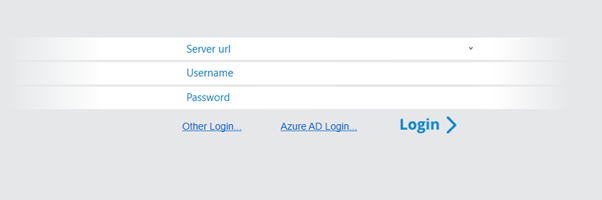
Note- If
you are connecting to the server for the first time or you have installed
a newer version of setup files, it will display the latest information
of the new version.
Once entered, system will save and remember the information provided by
the user. When next time user will try to log in, it will display the
list of server names provided earlier.